
Google is Helping U.S. Government Sites Advertise the Sale of Illegal Drugs
Bad Actors Capitalize on Simple Website Flaws Believe it or not, U.S. government and university websites are being used to promote the sale of illegal
Home » Articles

Bad Actors Capitalize on Simple Website Flaws Believe it or not, U.S. government and university websites are being used to promote the sale of illegal

Breaking news in the world of SEO: The Department of Justice has ruled that Google is indeed a monopoly. Video Why Was Google Declared a
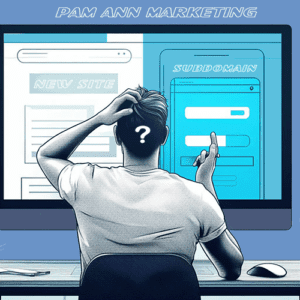
You finally made it! Your business website finally gets tons of organic traffic and converts well. You have put years of effort into your content,
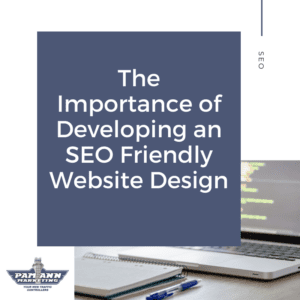
When you think about SEO, the first thing that may come to mind is improving your ranking on search engine result pages (SERPs) by incorporating

Marketing strategies are key to any business’s success. For small businesses, developing the right digital marketing strategies is vital to their success. While it might

Five years later, this is still my absolute favorite SEO keyword research tool! I’ve updated our original review with my latest thoughts and added more about my favorite features.
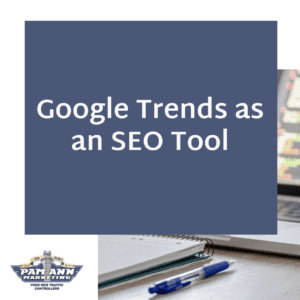
If you’re a frequent flyer here, then you know that we’ve talked about how to optimize your blog posts for SEO and how to create

In April, my company celebrated 10 years in business. I can’t even begin to describe the level of gratitude that I have for achieving this
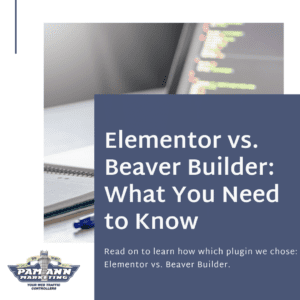
When it comes to choosing a website hosting platform, we prefer working with WordPress from an SEO perspective. However, we understand that working with WordPress

Oftentimes, business-to-business (B2B) content marketing can get a bad rap for being boring and dull in comparison to B2C marketing, but as SEMrush states, “content
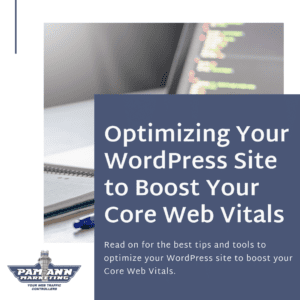
This past summer, we shared Google’s announcement that “page experience signals would be included in Google Search ranking.” This new performance evaluation is meant to ensure users
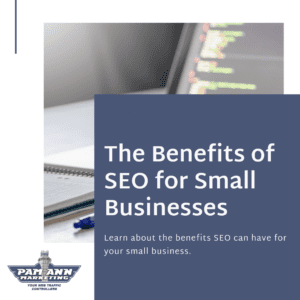
Search Engine Optimization (SEO) is the key to making your business visible and searchable for your target audience. However, there’s more to SEO than the
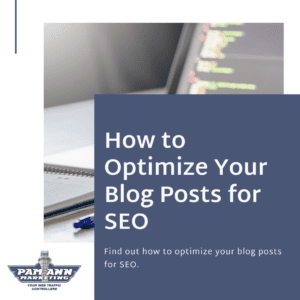
Posting new blog posts to your website is a great way to improve your SEO rank. Search engines reward websites that are continuously adding new,
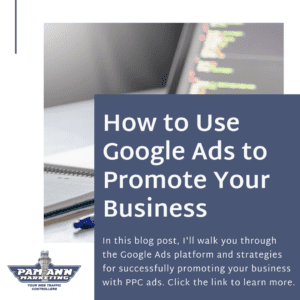
If you’re thinking about spending some of your marketing funds on ads to reach your target audience, you’ll want to spend your money in the
You’ve brainstormed and come up with the marketing plan for your business. You’ve built and launched your email campaign, paid ad campaigns, and social media
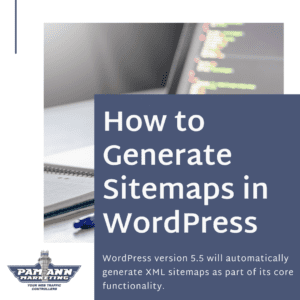
Since 2019, Google has been working with WordPress to incorporate the ability to generate XML sitemaps. Google’s Pascal Birchler recently announced that “in WordPress 5.5,
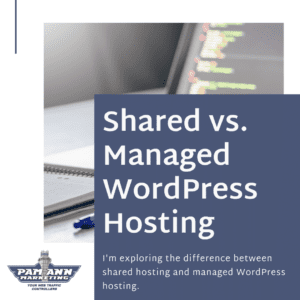
When you’re looking to launch a new website, two of the most important decisions you’ll need to make first are to choose: Your domain name.
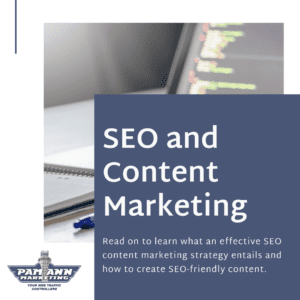
As I’ve mentioned in a previous blog post, SEO is vital to your company’s ultimate success. And a large part of that success comes down
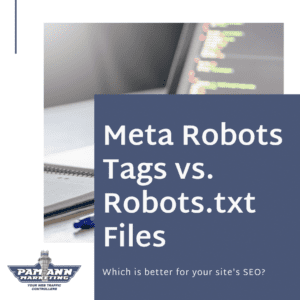
Robots meta tags, or meta tags, are pieces of code that provide instructions to search engines for how to crawl or index web pages and
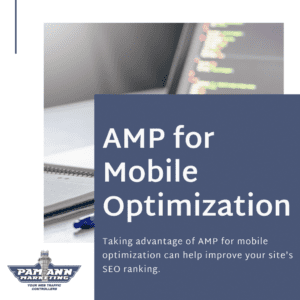
With Google incorporating the Core Web Vitals metrics into its algorithms in 2021, now more than ever, you’ll want your website to load as quickly
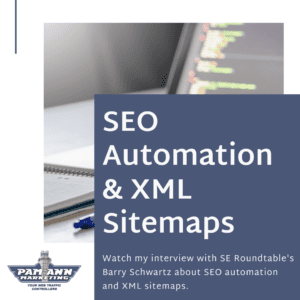
One of the most common refrains in business is “time is money”. It’s sustained the test of time because it’s true, especially when you’re dealing
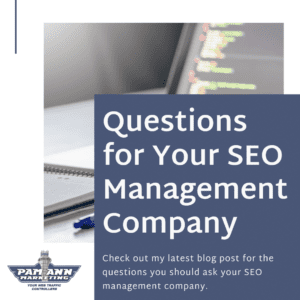
Organic SEO (search engine optimization) is one of the best ways to bring your website to the top of search engine results pages (SERPs) for
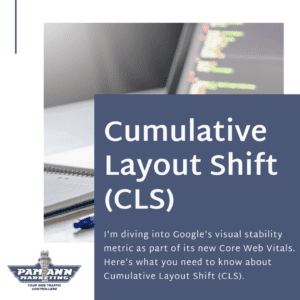
We’re wrapping up our blog series detailing each element of the page experience criteria Google will be adding to their search algorithms in 2021. We’ve
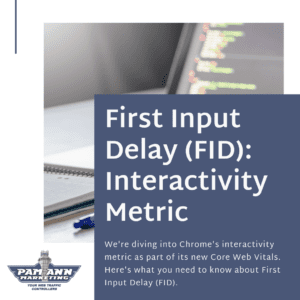
In my first blog post for July, I summarized Google’s announcement for adding page experience criteria to their search algorithm. The next post in the
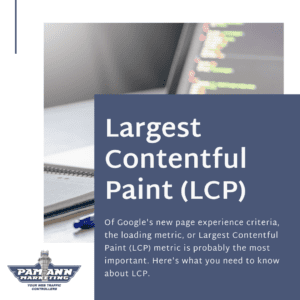
In my last blog post, I discussed Google’s announcement that they’ll be adding page experience criteria to their search algorithms. This latest addition coincides with
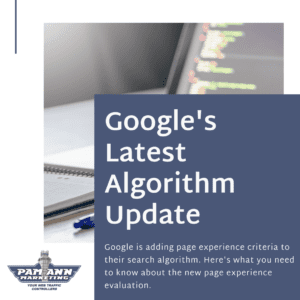
Users prefer websites that provide great user experiences. The user experience has become so important to a website’s success that Google just announced that they’ll
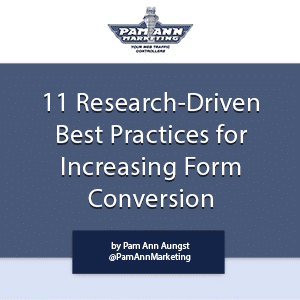
When I’m auditing a website, I always recommend placing a conversion form somewhere in the design so that it appears on every page of the
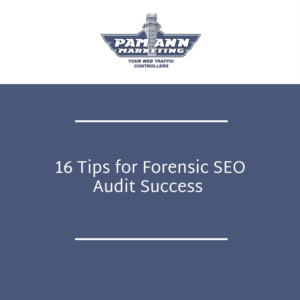
Unexpected SEO traffic drops can be challenging even for the best SEO experts. Therefore, if you encounter this issue, don’t be too quick to blame
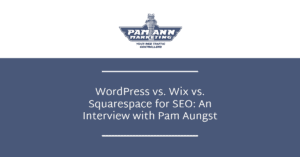
There are different options available when it comes to choosing a CMS (content management system). There are two main types of content management systems: open

Pam Aungst of Pam Ann Marketing Speaks About The Importance of Author Bios There are a plethora of ways to get information on the web.
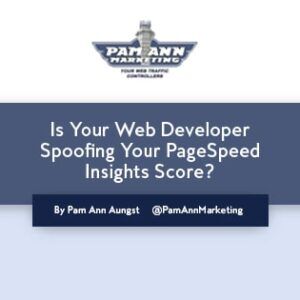
Sadly, our job as SEO consultants means that we often play the role of policing web developers, catching them in the act of doing potentially

Yesterday, Google announced a new tool in the beta version of Search Console (a.k.a. “the new Search Console.”) It’s called the “URL Inspection Tool,” and
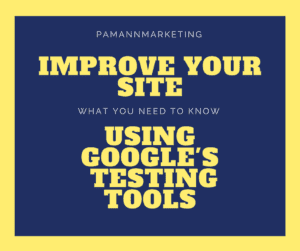
Google has a number of free testing tools that can be used to improve your site in various ways. There are some you may not
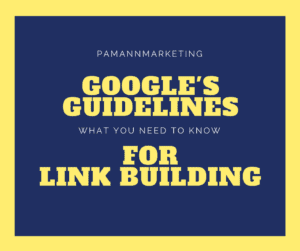
Google recently went out of its way to remind people about its guidelines on link schemes. Specifically, the reminder was targeted at individuals abusing guest
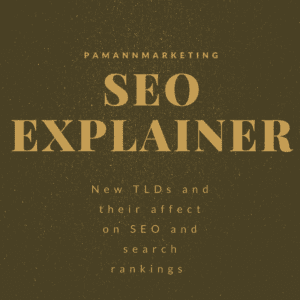
The amount of new TLDs being added to the web is consistently growing. We’ve come a long way from being limited to the typical .com

Google Ads conversion tracking is vital because it’s the most important collection of information needed for improving your Google Ads performance. Conversion tracking records how

Are you disappointed with your Google Ads ad positions? Does it feel like you’re paying more than you should, yet you’re always being outranked by

Google Search Console, formerly known as Google Webmaster Tools, is an essential free service offered by Google to all site owners. It is designed to
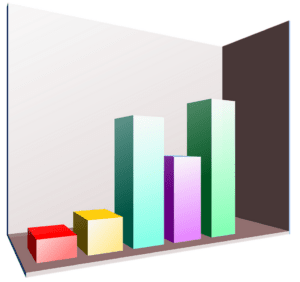
Google Analytics’ bounce rate metric is defined as “the percentage of single page visits”. In other words, you could say it is the amount of

April 6, 2016 – Pam Aungst, Founder and President of Pam Ann Marketing, has been selected to be inducted into the 2016 Class of Jersey’s

Pam Aungst, President and Founder of Pam Ann Marketing, was recently honored with a “Changemakers and Champions Award” for her contributions to mental health organization

Knowing how to test website speed is a simple yet fundamental skill for any SEO or website owner. When you know how fast (or slow)
Pam Aungst, President of Pam Ann Marketing, a New Jersey-based search marketing agency, was the recipient of the 2015 Morris County Chamber of Commerce Leaders in
If you try to stay on top of internet marketing news, you may have seen some headlines recently proclaiming that Google Authorship is dead. I
Here at Pam Ann Marketing, we recently did a “local SEO” project for Morristown, NJ-based IT firm Sterling Rose LLC. We did some maps optimization,
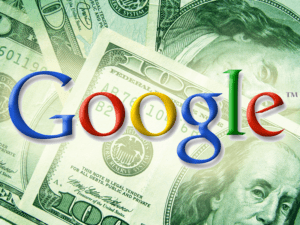
There are two ways of losing money on Google: 1) Not Ranking. 2) Ranking. 1) How to Lose Money By NOT Ranking on Google The

People often ask me why I recommend developing websites in WordpPress. Well, here’s why: WordPress Websites Are User-Friendly WordPress makes it super easy for my

I was asked the following question today: Would you recommend that whenever a WordPress update is issued its users should upgrade their website immediately? My

Optimizing your website incorrectly can cause you to become banned from Google. Google has an approximate 70% market share in the search industry, so getting
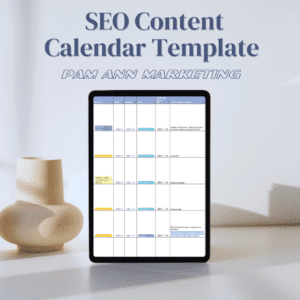
What IS an Editorial Calendar? An “editorial calendar” may sound like a complicated thing, but in fact it is a simple tool that can make